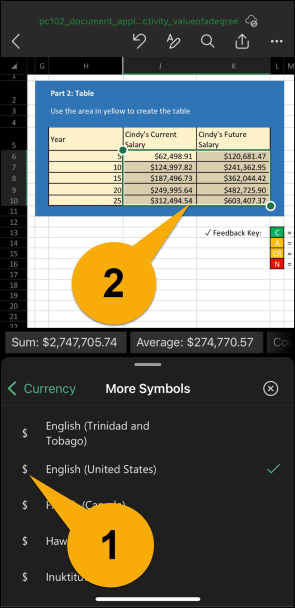- Tap the cell you want to format to currency. Or tap the first cell in a range of cells that you want to format to currency. This will create a box around the cell with a circle at the bottom.
- Tap, hold, and drag the circle so the box surrounds all the cells you want to format to currency.
- Tap the main menu icon, which are the three dots in the bottom right corner.
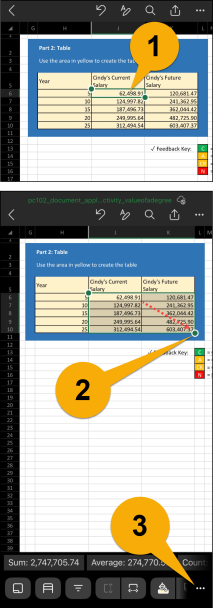
- The main menu contains many other menus. Make sure you are on the submenu called "Home."
- Scroll down the Home menu options and tap the arrow next on the "Number Format" menu item.
- On the Number Format menu, tap "Currency." This will format the cells you selected to currency using the default symbol.
- To choose the symbol, tap the i next to "Currency" menu item.
- Scroll down and tap the arrow on the "More Symbols" menu item.
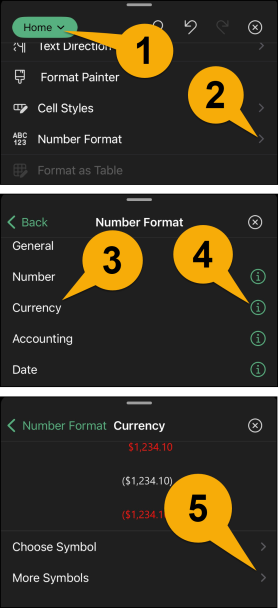
- In this case, we are selecting "$ English (United States)."
- Doing so ensures that the $ symbol is used in the selected cells (cell range).