Computer
Step 1: Click Modules from the menu list on the left side of the Canvas screen.
Step 2: Once you are in Modules, scroll to the week you wish to check and look for the specific Discussion page that you want to open.

Step 3: In the Discussion page, scroll down to the bottom until you see the Reply bar and click it.

Step 4: Type in your response in the space provided and and click the yellow ‘Post Reply’ button at the bottom right. Sometimes you have to post first before you can see responses from your classmates.

Mobile
Step 1: Click the Modules menu from the Canvas dashboard.
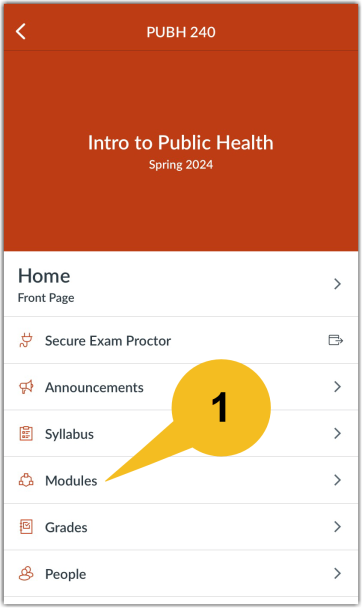
Step 2: Scroll to the week where your desired Discussions page is located. Click the specific Discussions page that you wish to open.

Step 3: Scroll down to the bottom of the page until you see the ‘Reply’ button.
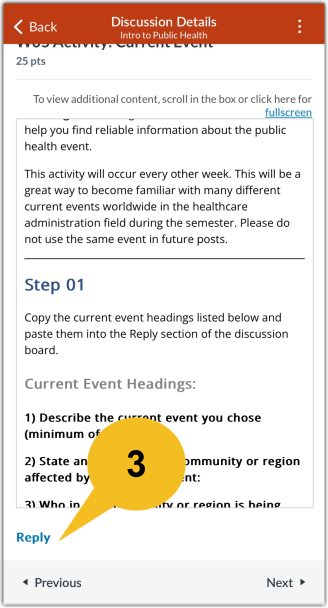
Step 4: When you click the ‘Reply’ bar you will be able to type in your response in the blank part. Click ‘Send’ for your response to be posted under the Discussion prompt. Sometimes you have to post first before you can see responses from your classmates.
