- Click on the cell you want to format to currency. Or click on the first cell in a range of cells that you want to format to currency. This will create a box around the cell with a square at the bottom.
- Click, hold, and drag the square so the box surrounds all the cells you want to format to currency. In this case, we surround cells D2 to D12.
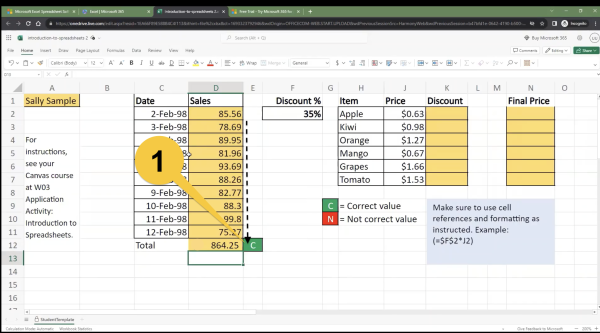
- Right-click on the highlighted cells to reveal a menu. On the menu, click "Number Format."

- Click "Currency."
- Make sure that you have selected the $ symbol.
- Click "Ok".
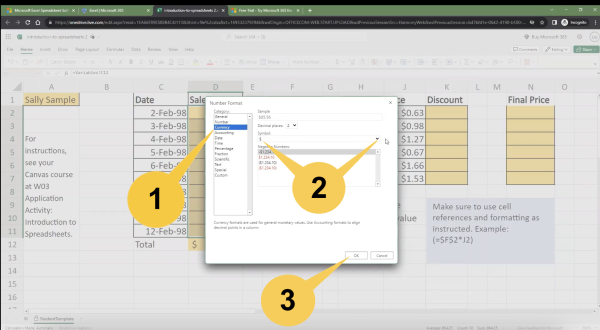
- The selected cells are now formatted for currency using the $ symbol.
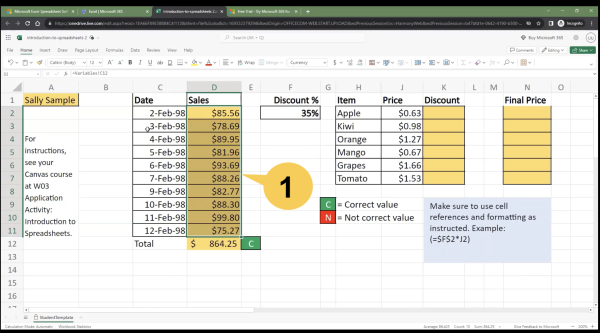
Important! Ensure that you also format cells K2 to K7 and cells N2 to N7 for correct dollar symbols. Follow the same steps as performed for cells D2 to D12.